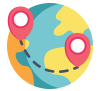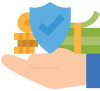We migrate from 5 to several hundred accounts at a time.
We are a Silver Microsoft partner with extensive experience in performing successful mail migrations to Microsoft 365 for companies of all scales. Our expertise includes successfully migrating up to a thousand users at a time. Additionally, as an ISO 27001-certified company, we ensure the highest standards of data security, ensuring that your data is in safe hands.
Microsoft 365 is a comprehensive platform that integrates the most commonly used office applications, business email and modern cloud services. Its main advantages include online access to classic office applications, the ability to store, share and collaborate on files, access to the email application and Microsoft Teams, as well as excellent integration with other Microsoft products. What's more, Microsoft 365 licenses are assigned to the user, not to a specific device.
A few steps of migration to M365
Do you want to perform a seamless migration of your mail to Microsoft 365 (exchange online), but don't know where to start? Don't worry! We are here to help you. Our mail migration service to Microsoft 365 for companies, enterprises, institutions is a comprehensive solution that covers everything, from A to Z.
Przygotowanie analizy:
Nasz zespół przeprowadzi szczegółową analizę Twojej obecnej infrastruktury pocztowej i plikowej, zapewniając kompleksowe doradztwo w zakresie migracji. Dobierzemy najbardziej optymalne cenowo i funkcjonalnie licencje, gwarantując transparentność finansową poprzez wystawienie polskiej faktury VAT 23%. Jesteśmy gotowi odpowiedzieć na Twoje pytania i pomysły, oferując wsparcie dla Twojego działu IT lub kompleksową obsługę 'pod klucz', abyś mógł skoncentrować się na kluczowych aspektach swojej działalności.
Zgranie starej poczty i plików
Przeniesiemy Twoje stare e-maile, kontakty i kalendarze do nowej platformy, zapewniając kompletność i integralność danych. Przeprowadzimy pełną migrację Twojej poczty i plików do Exchange/SharePoint, aby Twoja działalność działała bez zakłóceń i rozwinięto funkcje współdzielenia w Twoich zespołach, zapewniając płynny przebieg procesu bez przestojów w Twojej działalności. Migracja może odbywać się w nocy lub dowolnym momencie który niezakłuci pracy Twojej firmy. Zajmujemy się przepięciem domeny na serwery MS365, Twoja obecna strona www może pozostać na innych serwerach www.
Wdrożenie nowych usług i bezpieczeństwa:
Nie tylko dostarczamy nową infrastrukturę, ale również zapewnimy wdrożenie nowych usług i zabezpieczeń, aby Twoje dane były chronione na najwyższym poziomie NIS2 i standardzie ISO 27001.
Szkolenie zespołu:
Nasza oferta obejmuje szkolenie Twojego zespołu w obsłudze nowych narzędzi i funkcji oferowanych przez Microsoft 365, abyś mógł maksymalnie wykorzystać potencjał nowej platformy.
Why choose Microsoft 365 in particular?
Microsoft 365 for institutions, businesses and enterprises increases productivity and facilitates collaboration with advanced tools such as Teams, Outlook, Office and Power Automate. It also offers unparalleled data security, compliance and continuous updates. Microsoft 365 is a suite including Microsoft Teams, Outlook, Word, Excel, PowerPoint, OneNote, SharePoint, OneDrive, Yammer, Power BI, Microsoft Stream, Microsoft Forms, Microsoft Planner, Microsoft To Do, Microsoft Sway and Microsoft Graph API, offering a variety of tools for communication, collaboration, task management and data analysis. All integrated into one your account.
Wherever you are and safely
Act as a team
Below are the 3 basic licenses of Micorsoft 365.
There are more business licenses, we will select the right packages for your company or institution and as a silver partner you will receive a discount from us below Microsoft prices.
| Parameters |
Microsoft 365 Business Basic (Office 365 Business Essentials)
|
Microsoft 365 Applications for Business (Office 365 Business)
|
Microsoft 365 Business Standard (Office 365 Business Premium)
|
|---|---|---|---|
|
Net price / month
|
€5.60 | €9.80 | €11.70 |
| Fundamental differences | |||
|
Word, Excel, PowerPoint and Outlook applications available online |
|
|
|
|
Applications to install on Windows or macOS computer |
|
|
|
|
OneDrive for business |
1 TB | 1 TB | 1 TB |
|
Mail Exchange |
50 GB |
|
50 GB |
|
Microsoft Teams – chat and video conferencing |
|
|
|
|
SharePoint Online |
|
|
|
|
Publisher PCs only |
|
|
|
|
Access PCs only |
|
|
|
|
Ability to install the package on 5 devices |
|
|
|
|
Office mobile apps |
|
|
|
|
Basic technical support |
|
|
|
| Parameters |
Microsoft 365 Business Basic (Office 365 Business Essentials) |
Microsoft 365 Applications for Business (Office 365 Business) |
Microsoft 365 Business Standard (Office 365 Business Premium) |
|---|---|---|---|
|
Net price / month
|
€5.60 | €9.80 | €11.70 |
| Fundamental differences | |||
|
Word, Excel, PowerPoint and Outlook applications available online |
|
|
|
|
Applications to install on Windows or macOS computer |
|
|
|
|
OneDrive for business |
1 TB | 1 TB | 1 TB |
|
Mail Exchange |
50 GB |
|
50 GB |
|
Microsoft Teams – chat and video conferencing |
|
|
|
|
SharePoint Online |
|
|
|
|
Publisher PCs only |
|
|
|
|
Access PCs only |
|
|
|
|
Ability to install the package on 5 devices |
|
|
|
|
Office mobile apps |
|
|
|
|
Basic technical support |
|
|
|
Take care of security
Save
Leave the migration to us - price the service, receive a discount and start working on Microsoft 365 without stress.
Click and start your migration today!
Check out what we offer, and price a customized service for your organization yourself.
FAQ
Frequently asked questions about moving your business to Microsoft 365:
What programs are included in the Microsoft 365 package?
The Microsoft 365 suite includes a wide range of applications and services, including:
- Microsoft Teams – for communication and team collaboration,
- Outlook – email client,
- Word – word processor,
- Excel spreadsheet,
- PowerPoint – software for creating presentations,
- OneNote – a note-taking application,
- SharePoint, a content management and collaboration platform,
- OneDrive – storing files in the cloud,
- Yammer – a social network for organizations,
- Power BI – a business intelligence tool,
- Microsoft Stream – an enterprise video service,
- Microsoft Forms – a tool for creating surveys and quizzes,
- Microsoft Planner – a project management tool,
- Microsoft To Do – a task management application,
- Microsoft Sway – a tool for creating and sharing interactive reports and presentations,
- Microsoft Graph API – an interface for accessing data on Microsoft platforms.
Other specialized tools and services may also be available as part of Microsoft 365, depending on the subscription plan chosen.
What advanced programs are included in Microsoft 365?
Microsoft 365 also offers other applications and services that may be available depending on the plan selected. In addition to those mentioned above, the package may include such tools as:
- Microsoft Access – a database management system (available only on PC),
- Microsoft Publisher – a program for designing publication layouts (available only on PC),
- Microsoft Visio – a diagramming tool (available as a separate subscription),
- Microsoft Project – project management software (available as a separate subscription),
- Microsoft Defender for Office 365 advanced security tools,
- Microsoft Intune – mobile device and application management,
- Microsoft Viva, an employee experience platform,
- Microsoft Bookings – an appointment scheduling tool,
- Microsoft Lists – a tool for creating lists and collaborating on them,
- Microsoft Whiteboard – a digital interactive whiteboard for collaboration.
The list includes major applications and services, but Microsoft is constantly expanding its offerings, introducing new features and products to the Microsoft 365 ecosystem.
Can I mix Microsoft 365 licenses?
Yes, you can mix Microsoft 365 licenses within the same organization, allowing you to tailor needs and functionality to different user groups. For example, some employees may need the advanced security features and collaboration tools available in plans such as Microsoft 365 E3 or E5, while others may only require the basic features offered by Microsoft 365 Business Basic or Standard plans.
It is important to make sure that all licenses are compatible and meet the requirements of Microsoft’s legality and licensing rules. In addition, it’s a good idea to consult with a Microsoft representative or partner to ensure that the license configuration is optimal for the company’s structure and needs. It’s also a good idea to regularly review and adjust licenses to ensure that they are being used effectively and are relevant to changing business requirements.
Can I have Microsoft 365 mail on my own domain?
Yes, you can use email on Microsoft 365 with your own domain. Setting up email on your own domain is a popular practice among companies using Microsoft 365, as it helps maintain a consistent image and professionalism. Here are the basic steps to set up email on your own domain in Microsoft 365:
1. domain purchase
If you don’t already have your own domain, you’ll need to purchase one from a domain registrar such as GoDaddy, Namecheap or another domain service provider.
2. create a Microsoft 365 account
Sign up for a Microsoft 365 account, if you don’t already have one, and select the appropriate subscription plan.
3. adding the domain to Microsoft 365
Log in to the Microsoft 365 administration center and add your domain:
- Go to Settings > Domains > Add a domain.
- Follow the wizard’s instructions to enter the domain name you want to add.
4. update DNS records
To use email on your own domain in Microsoft 365, you’ll need to update your DNS records with your domain registrar. Microsoft 365 will provide you with the specific information you need to add, including:
- MX record – directs your mail to Microsoft 365 servers.
- CNAME records – are used to configure additional services, such as auto-discovery (used by mail clients to automatically configure user profiles).
- TXT records – used for domain verification and security configurations such as SPF (Sender Policy Framework), which helps prevent email forgery.
5. email configuration
Once your DNS records have been updated and your domain has been verified by Microsoft, you can proceed to set up email accounts for users on your domain.
6 Testing
Once everything is set up, it’s a good idea to run tests, sending and receiving messages from several accounts to make sure your mail is working properly.
Using your own domain in Microsoft 365 not only increases professionalism in communicating with customers and business partners, but also gives you more control over managing users and their access to various services.
Can I have my mail on my own domain in Microsoft 365 and my website on another server?
Yes, you absolutely can use email on your own domain with Microsoft 365, while keeping your website on another server. Many companies opt for this solution to take advantage of the advanced email and collaboration features offered by Microsoft 365, while keeping their current hosting infrastructure for the website.
How to configure it?
- Adding and verifying a domain in Microsoft 365:
- Add your domain to Microsoft 365 through the admin panel and follow the instructions to verify domain ownership, usually by adding a TXT record to DNS.
- DNS records configuration:
- MX records: Configure MX records in DNS to point to Microsoft 365 servers. This will enable email from Microsoft.
- CNAME, SPF, DKIM, DMARC records: configure these records according to Microsoft recommendations to improve the deliverability and security of your emails.
- A or CNAME record for a Web site: To host your Web site on another server, make sure that the A record (or CNAME, if appropriate) for your domain’s primary URL (e.g., www.twojadomena.pl) points to the IP address or hostname of the hosting server, rather than Microsoft’s infrastructure.
- Configuration testing:
- Once you’ve configured DNS, check that your mail is working properly by sending and receiving emails from your newly configured Microsoft 365 accounts.
- Make sure your Web site is still active and accessible at a known address.
Important Notes:
- DNS propagation: Changes to DNS records can take anywhere from a few minutes to 48 hours to propagate across the Internet, so be prepared for a potential transition period during which your mail or website may not work as usual.
- Documentation and support: Use the documentation and support provided by Microsoft and your Web hosting provider to make sure all settings are correct.
With careful DNS configuration, you can effectively manage email through Microsoft 365 without disrupting an existing website hosted on another server.
Is the license paid annually and or monthly?
Microsoft 365 licenses can be paid either annually or monthly. The choice depends on the organization’s preferences and the specifics of the subscription plan.
The monthly option allows for greater flexibility, enabling the number of licenses to be easily adjusted from month to month, which is useful for companies experiencing seasonal fluctuations in their workforce or those that are in a rapid growth phase.
The annual option is a year-long commitment and is often offered at a slightly lower price per month, which can save money for companies that don’t anticipate big changes in the number of users for another year.
The choice between monthly or annual payments depends on your company’s financial and operational needs. Before making a decision, it’s a good idea to consult with your IT advisor or a Microsoft representative directly to discuss the best option for your organization.
How long does it take to enable the Ms365 service and migrate to Microsoft365?
The time it takes to enable Microsoft 365 and perform a Microsoft 365 migration can vary depending on a number of factors, including the size of the organization, the state of the current IT infrastructure and the complexity of the data to be moved. Here are some key aspects that affect how long the process takes:
- Size and complexity of the organization: For small companies with a few users, the process can take just a few days. For large companies with hundreds or thousands of users, the process can take about 1 week or several weeks.
- Preparation and planning: Pre-planning, including an assessment of current systems and needs, is key. Good preparation and planning can significantly speed up the migration process.
- Data migration: Moving data such as emails, documents, contacts and calendars can take considerable time, especially if it involves large amounts of data and diverse source systems.
- Integration and testing: Integrating with existing applications and systems and testing functionality before full implementation is another step that can increase migration time.
- User training and support: Introducing users to a new environment and providing adequate training and technical support also takes time.
To ensure a smooth migration, it is recommended to use a professional Microsoft partner to help plan and execute the entire process, minimizing downtime and ensuring that all features are properly configured and optimized.
What do I need to prepare to perform a 365 migration?
Preparing for a migration to Microsoft 365 requires careful planning and a thoughtful strategy. Here are key steps to take to ensure a smooth migration process:
- Assessment and audit of existing IT infrastructure
- Thoroughly examine and inventory current IT assets, including servers, end devices, applications and data.
- Identify which applications and services are used, and assess their compatibility with Microsoft 365.
- Migration planning
- Determine the scope of the project, including which data and systems are to be transferred.
- Set a schedule for the migration, taking into account any critical dates or periods of lower activity in the company to minimize disruption.
- Choosing the right licensing plans
- Decide which Microsoft 365 plans best meet the needs of different user groups in your organization.
- Preparing data for migration
- Clean up and organize data before migration. This may include deleting unnecessary or obsolete files, deduplicating data and creating backups.
- Configuration and security
- Configure your Microsoft 365 environment, including security settings, privacy and compliance policies.
- Plan for identity and access management, which may include an Azure Active Directory deployment.
- User training and support
- Prepare training materials and workshops for users to help them adapt to the new environment.
- Establish a support plan for during and after the migration.
- Testing and implementation
- Conduct pilot tests with a limited group of users to ensure that all system components are working properly before full deployment.
- Gradually implement the migration, monitoring progress and resolving any problems encountered.
- Review and optimization
- After the migration, review the entire system to ensure that all functions are being used effectively.
- Consider options for further optimization and customization.
Preparation and implementation of these steps will ensure that the migration to Microsoft 365 goes smoothly and without major obstacles, increasing the efficiency and productivity of the organization.
How to copy mail and files to Microsoft 365?
Migrating email and files to Microsoft 365 is a process that requires careful planning and execution. Here are the steps you typically need to follow to successfully migrate your data:
1. preparation for migration
- Assess your current system: Identify what types of mail servers you currently use (e.g., Microsoft Exchange, Google Workspace, IMAP) and what types of data you need to move.
- Create accounts in Microsoft 365: Make sure that all user accounts that will receive the transferred data are already configured in Microsoft 365.
2. choice of migration method
Microsoft offers several migration methods that you can choose depending on the size and complexity of your current infrastructure:
- Streamlined migration (Cut-over): The simplest option, best for smaller organizations, allows all data to be moved in a short period of time.
- Staged migration: Allows for the gradual transfer of mailboxes. This is beneficial for organizations that want to minimize disruption.
- Hybrid migration: Combines on-premises Exchange with Microsoft 365, which is ideal for large organizations planning for long-term coexistence of both environments.
- IMAP migration: For mail servers that support the IMAP protocol, this is a simple way to move the contents of mailboxes.
3. preparing tools for migration
- Microsoft 365 Migration Tool: Use Microsoft’s available data migration tools to help automate the process of moving emails and files.
- Other tools: Consider using third-party tools if migrating using Microsoft’s standard methods does not meet your specific needs.
4. data migration
- Mail Synchronization: Use the selected migration method to synchronize mail data with Microsoft 365.
- Moving files: Data such as documents and other files can be moved to OneDrive or SharePoint using Microsoft’s data migration tools or third-party tools.
5. verification and management
- Testing: Once the migration is complete, make sure that all data has been transferred correctly and is available to users.
- Change management: Inform users about the new system and provide appropriate training and support to help them with the transition.
6. post-migration monitoring
- Monitor system performance: Observe how the system behaves after migration, and resolve any problems that may occur.
Following these steps will help ensure a smooth and successful migration of email and files to Microsoft 365.
How to properly secure Microsoft 365 service?
Securing your Microsoft 365 service is key to protecting your company’s data and ensuring business continuity. Here are some fundamental steps you can take to properly secure your Microsoft 365 environment:
1. identity and access management
- Enable multi-factor authentication (MFA): This is one of the most important methods for securing accounts. MFA requires users to confirm their identity through a second factor (e.g., SMS code, authentication app), making unauthorized access much more difficult.
- Apply conditional access policies: Control access to resources based on device status, location and other risk factors.
- Manage roles and permissions: Limit access to resources by granting users only the permissions they need to perform their tasks.
2 Data protection
- Data encryption: Make sure data at rest and in transmission is protected by encryption. Microsoft 365 automatically encrypts data in many services, but it’s worth checking and adjusting the settings according to your organization’s needs.
- Data backup and recovery: Regularly back up data and test disaster recovery plans to ensure availability in case of damage or loss.
3. device management
- Apply mobile device management policies: Use tools such as Microsoft Intune to manage and secure employee mobile devices.
- Secure endpoint devices: Make sure all devices have antivirus software and malware protection installed and up to date.
4. monitoring and responding to incidents
- Logs and monitoring: use tools to monitor and analyze activity logs, such as Microsoft 365 Security & Compliance Center, to detect and respond to suspicious activity.
- Alerting and incident management: Set appropriate alerts based on detected threats so you can respond quickly to potential security incidents.
5. user education
- Security training: Regularly train employees on security best practices, including secure email use and password management.
- Phishing awareness campaigns: Conduct regular educational campaigns and phishing tests so that users are aware and can recognize phishing scam attempts.
Following these practices will help you effectively secure your Microsoft 365 environment, minimizing the risk of data leaks and other security risks.
How and if I can move files from my company server to the Microsoft 365 cloud?
Yes, you can move files from your company’s server to the Microsoft 365 cloud using services such as OneDrive for Business and SharePoint, which are an integral part of the suite. Moving data to the cloud can increase the flexibility of file access, facilitate collaboration and provide better security and backup management mechanisms. Here are some steps to help you migrate your files:
1. migration planning
- Data assessment: Identify which files and data are being moved and which may require special security measures.
- Tool selection: Determine which Microsoft 365 tools will best fit your needs (e.g., OneDrive for individual files or SharePoint for team collaboration).
- Structure planning: Decide on folder structure and permissions in the cloud to make it easier to organize and access data.
2. preparation for migration
- Data Cleanup: Delete unnecessary or obsolete files to avoid transferring unnecessary data.
- Backup: Make backups of vital data before the migration begins, in case problems arise.
3. choice of migration method
- Manual transfer: For smaller amounts of data, it is possible to manually copy files to OneDrive or SharePoint.
- Migration tools: Microsoft offers tools such as the SharePoint Migration Tool for larger and more complex migrations. There are also third-party tools that can be useful.
4. implementation of migration
- Data migration: Move data using the method of your choice.
- Verification: make sure that all files have been correctly transferred and are accessible.
5. adaptation and training
- Environment customization: Configure your Microsoft 365 environment, including permissions, sharing and access policies.
- User training: Conduct user training on how to use the new environment, focusing on the benefits of working in the cloud.
6. monitoring and optimization
- Monitoring: Observe how users work with new tools and gather feedback.
- Optimize: Customize processes and structures to get the most out of Microsoft 365.
Moving data to the Microsoft 365 cloud can increase operational efficiency and improve data management. By planning and executing the migration carefully, you can make sure the process goes smoothly and without disruption.
How much space can I get for my company files on Sharepoint?
The amount of space available for SharePoint within Microsoft 365 depends on the subscription plan you choose and the number of users. Here’s how it works:
Initial capacity
- SharePoint Online offers a base storage capacity that starts at 1 TB.
Additional capacity
- Once the base exceeds 1 TB, each registered user adds an additional 10 GB of storage space.
- For example, if you have 100 users, you get an additional 1,000 GB (1 TB) of space, giving you a total of 2 TB of available SharePoint space.
Additional options
- For companies needing more space, Microsoft offers the option to purchase additional SharePoint storage space as part of its subscription.
- The amount of available space and the cost of additional space may vary depending on subscription details and region.
Comments
- It’s worth checking the details of your Microsoft 365 subscription plan, as each plan may offer different storage space limits and options.
- In addition to SharePoint space, Microsoft 365 also offers space on OneDrive for Business, which provides additional storage options.
For the most up-to-date and specific information regarding storage space for your organization, it is recommended that you contact Microsoft or your Microsoft 365 service provider, who can provide detailed information related to your subscription plan.
Who is the best person to outsource your Microsoft 365 migration to?
Migrating to Microsoft 365 can be a complicated process, so outsourcing to an experienced and knowledgeable company or IT specialist is key. Here are some tips on how to choose the right service provider to perform the migration:
1. certified Microsoft Partners
- Microsoft Gold or Silver Partners: companies holding these certifications are proven and trusted Microsoft partners with a proven track record in Microsoft 365 projects.
- Competencies: Some partners have special competencies in deploying and managing Microsoft 365 services, which is an important indicator of their experience and expertise.
2. experience and References
- Portfolios and case studies: See if the company has experience in migrating companies of similar scale and structure to yours.
- References: Ask for references from other clients, especially in your industry. It’s worth finding out how previous migration projects went and what the results were.
3 Support and Service
- Post-migration support: It is important that the company also offers post-migration support. Make sure they will be available to help with any problems and to manage and optimize your Microsoft 365 environment.
- Customization: Choose a vendor that is willing to customize the migration process to meet your organization’s specific needs.
4 Full Service Offer
- Consulting and auditing services: good companies also offer consulting services to help identify best practices and solutions tailored to your business.
- User Training: Choose a company that offers training for your employees so they can use the new tools effectively.
5. price
- Costs: Consider the cost of the service, but remember that the cheapest offer is not always the best. Investing in an experienced and trustworthy provider can yield greater long-term benefits.
6. local partner
- Local availability: If possible, choose a company that can offer direct support in your location.
Finding the right partner to migrate to Microsoft 365 is crucial to the success of the whole endeavor. It is advisable to conduct a thorough vetting of potential vendors to make sure they have the right skills and experience.